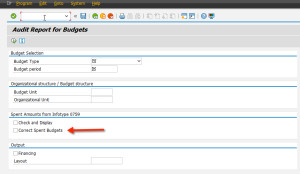I wanted to share a useful piece of information about the use of the “Lock Objects” functionality in the program RHECM_PROCESS_SUPPORT_FOR_PLNG (transaction code PECM_PROCESS_SUPPORT) since it seems to come up in every ECM deployment that Worklogix is involved in.
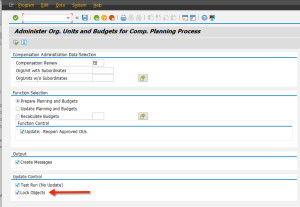
First, there is a common misunderstanding that it’s about locking employee records. However, the “Lock Object” flag is only about locking Budgets (i.e., budget units)
Imagine you have an organizational structure having the depth of 4 hierarchical levels and the top node is A, subordinate from A is B, subordinate from B is C, and subordinate from C is D. Since Enhancement Pack 5 (EhP5), SAP ECM supports the employee-level budgeting approach (bottom-up). This means we have 1) the budget structure as a mirrored org structure (BU-BU and BU-O) and 2) the employee budgets (BU-P).
Whenever a manager is logged into Manager Self-Service doing compensation planning, certain objects get locked. The system locks the employee itself (i.e. P and IT0759), the budget unit (BU) connected to the employee is locked (BU-P) and finally the budget unit (BU) connected to the org. units where the manager is the chief of is also locked. This leads to the dilemma that two functions of the Process Preparation Report (transaction PECM_PROCESS_SUPPORT) mitigate:
1) Option Update Planning and Budgets: Whenever an employee is turning eligible / ineligible, the employee budget is getting created or deleted. Therefore also the roll-ups are getting refreshed. This refresh doesn’t work when any manager is logged-into the Compensation Planning / Approval iView within the portal locking a budget connected to the org unit.
2) Option Recalculate Budget: Functionality doesn’t recalculate budget whenever any manager is logged into the Compensation Planning / Approval iView within the portal locking a budget connected to the org unit.
Dependent on how the compensation cycle is setup (is it a global or country compensation review; global organization or just within a region/country) the likelihood is high that there is at least one manager logged into Manager Self-Service during an ongoing compensation cycle. To bypass this dilemma, SAP has recently implemented the “Lock Object” flag. Whenever the flag is unchecked, the system is not checking any longer if a budget unit connected to an org unit is locked by a user or not. It always pushes changes into the database. Again, the “Lock Object” flag has nothing to do with locking an employee. It’s only about locking the budget structure by managers.
Here are the pros and cons of this functionality.
Pros:
As usually at least one manager is logged into MSS all the time, this facilitates the update of budgets significantly. Simply uncheck the flag and budget structures can be updated all the time. Additional programs which may kick out (or prevent) managers to perform budget updates are not needed any longer.
Cons:
The manager experience can be a bit tricky with these budgets, and proper communication should be made available to managers involved in the process. Let’s take an example where a manager who is logged into MSS and initially sees a budget of 100,000 USD. While the manager is logged in, you execute PECM_PROCESS_SUPPORT to perform a recalculate budget which reduces the budget in a lower org unit for example by 10,000 USD. This update is not immediately visible to the manager, but rather only when he/she opens another iView and then returns to Compensation Planning / Approval iView to get a refresh. This means that a manager who plans to keep his org unit budget at 100,000, but in reality he only has 90,000, because someone executed PECM_PROCESS_SUPPORT in the meantime.
I would recommend to always use PECM_DISPLAY_BUDGETS to monitor any potential inconsistencies in the budget structures which can always be repaired using the button “Update Spent Amounts” in the budget audit report in case they exist.